- Kenmore refrigerator water filters
- Whirlpool refrigerator water filters
- Samsung refrigerator water filters
- GE refrigerator water filters
- LG refrigerator water filters
- Frigidaire refrigerator water filters
- KitchenAid refrigerator water filters
- Maytag refrigerator water filters
- Kenmore Elite refrigerator water filters
- Estate refrigerator water filters
- GE Profile refrigerator water filters
- Amana refrigerator water filters
- Bosch refrigerator water filters
- Dacor refrigerator water filters
- Electrolux refrigerator water filters
How do I extend Wi-Fi coverage in my home?
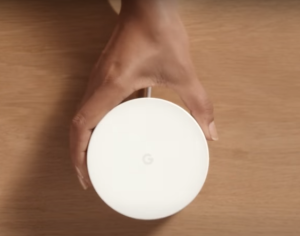
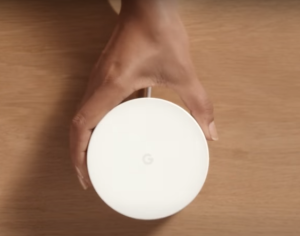
In a world full of connected devices, the last thing you need is poor Wi-Fi signal coverage in your home. Nowadays, more devices than ever need a good Wi-Fi signal. From garage door openers to clothes dryer, you can now control and monitor more and more devices and appliances in your home. But all connected smart devices need good Wi-Fi coverage to work properly.
When you find dead spots in the Wi-Fi coverage around your home or you can’t connect a new device to your Wi-Fi network, follow these tips to fix the problem.
Reposition the Wi-Fi router
As tempting as it is, don’t place your Wi-Fi router inside a cabinet and expect to get good signal coverage. Where you place your Wi-Fi router can have a significant influence on Wi-Fi coverage. Follow this advice for getting the best coverage from your Wi-Fi router:
For best signal coverage, place the router near the center of your home so its signal reaches all corners of your house.
Keeping the router as far away from walls in an open area can help improve signal strength throughout your home.
Don’t place the router next to a computer or connected appliance because electronics in close proximity to the router can limit signal coverage.
Optimal Wi-Fi router positioning may fix signal coverage problems quickly and easily. Check dead spots for better Wi-Fi signal coverage after following these tips.
Check your internet connection
If repositioning your Wi-Fi router didn’t fix problems such as slow browsing, interrupted streaming and lack of connectivity messages on your smart devices, check your internet connection. Plug the Ethernet cord directly into a computer or tablet and check internet speed. Contact your internet service provider if internet speed is significantly slower than the speed is supposed to be for your plan.
If internet speed through the Ethernet cable is good, unplug the cable and try the speed test again with the computer or tablet right next to your Wi-Fi router. If internet speed is significantly slower through the Wi-Fi signal right next to your router, reboot the router (unplug its power cord for 2 minutes then plug it back in and turn it back on). If internet speed through the Wi-Fi signal doesn’t improve after rebooting your router, it may be time to buy a new Wi-Fi router.
Install mesh networking
If you upgraded to a new Wi-Fi router and still have dead spots in Wi-Fi coverage throughout your home, then you’ll likely need to install mesh networking.
Mesh Wi-Fi networking devices effortlessly blanket your home with Wi-Fi signal coverage, offering a flexible and scalable system that works with your home to keep all of your smart home devices connected.
Home size, materials and layout can affect how Wi-Fi signals travel. Larger homes or homes with thicker walls or long, narrow layouts may need extra Wifi points for full coverage.
Google Nest Wi-Fi coverage area of mesh networking devices is described at g.co/nestwifi/coverage.
Following these tips will help you keep all the smart devices in your home connected to reliable Wi-Fi. Blanketing your entire home in strong Wi-Fi signals will keep everyone happy and ensure that you can take all the advantages of control and monitoring available through smart devices in your connected home.
Effective articles & videos to help repair your office
Office and smart products articles | Sears PartsDirect
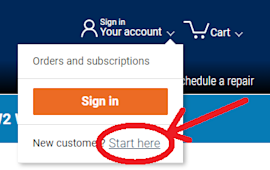
Learn about all the convenient features on our Sears PartsDirect website that make your parts purchases easier.…

Get answers to frequently asked questions about Sears and Sears PartsDirect.…

Learn what the Amazon Fire Stick Lite video streaming device does.…